Have you ever struggled with line thickness and these annoying, thin lines?
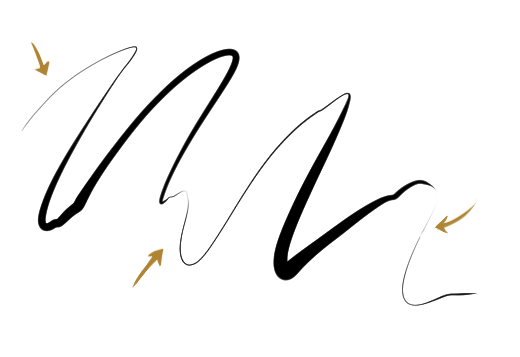
By default, pen pressure translates linearly to brush size. Meaning, a stroke of 1% pen pressure becomes a line of 1% brush size, 50% pen pressure becomes 50% brush size, etc. And this is where the problem comes from. Those stringy lines appear because the low pressure strokes are translating to super thin lines.
To fix this, what you want to do is clamp the thickness of the line so that strokes with very low pen pressure will translate to thicker lines. Let’s go through it. In Clip Studio, open the brush size settings menu:
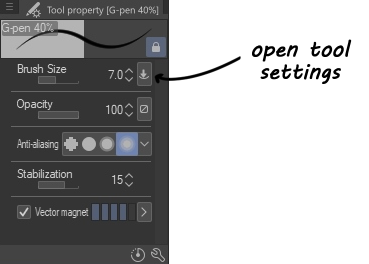
And the option we’re looking for is “Settings of pen pressure.”
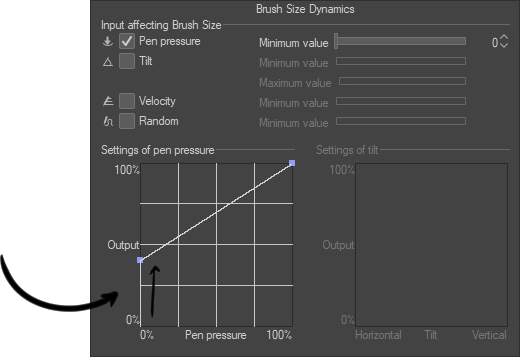
You simply grab that point on the bottom left of the graph and drag it up. What it will do is it will make it so the lowest pen pressure that the tablet will register will translate to a pen size that is more reasonable. Your graph doesn’t necessarily need to look exactly like this one – you should experiment and see what you like best – but this is essentially what you do to solve the problem.
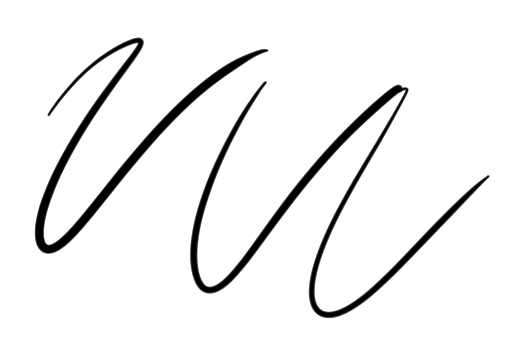
Now you’re ready to make some beautiful lineart. :>
Hope this helps. ❤



